
Longest path towards any activity in Primavera P6


Total Float vs Longest Path
Primavera allows you to change certain settings to define the criticality of activities: you can define a threshold value for total float, or choose for the longest path instead of a total float-based critical path. Standard settings in Primavera P6 define critical activities as activities with “Total Float less than or equal to 0” (ref. red rectangle in picture below). One can choose to change this “0” to any positive or negative value according to the needs.

A second option is to choose for the ‘Longest Path’ option to define activities’ criticality. In this case, activities will be critical if they are part of the path of driving relationships towards the activity (ref. blue rectangle in picture above). In many cases, the longest path option allows for a more useful analysis as it better deals with multiple calendars and constraints. However, this feature only offers the possibility to show the path towards the ‘last’ activity or activities of the project.
Longest path towards any activity (from Primavera P6 v21)
Starting with version P6 21, Primavera has rolled out a feature known as 'Activity Critical Paths'. An alternative, perhaps more fitting name, could have been 'Activity Longest Path', which aligns with the concept of 'Longest Path' mentioned earlier.
This feature isn't immediately visible in the default menu; however, by right-clicking in the menu area, you have the option to display the “Activity Critical Path” selection. This functionality enables you to trace the longest paths leading to and from any given activity. This capability provides a deeper, more insightful analysis compared to merely identifying critical activities through total float.
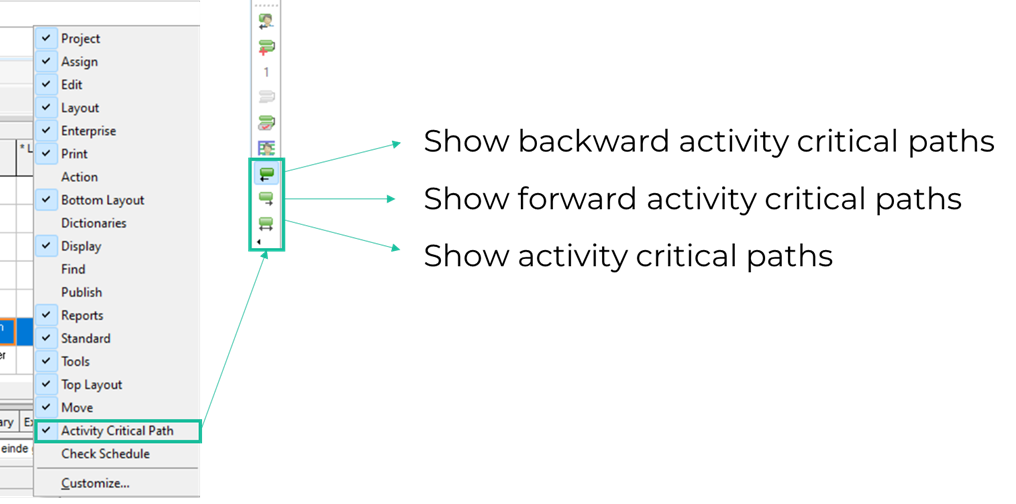
Longest path towards any activity (for versions older than v21)
For versions of Primavera P6 older than version 21, there is a workaround that I’ve been using intensely for years. This useful option is a little bit hidden and explained in a couple of steps below:
Step 1:
Go to the ‘Advanced’-tab in Schedule Options and apply settings as per the red rectangles in the screenshot below. You can ignore ‘Specify the number of paths to calculate’.

Step 2:
Choose the activity for which you want to analyse the longest path (ref. blue rectangle in the screenshot above).
Step 3:
Click ‘Close’ and then ‘Schedule’
Step 4:
Create and apply a filter named ‘Float Path = 1’ as per illustration below:
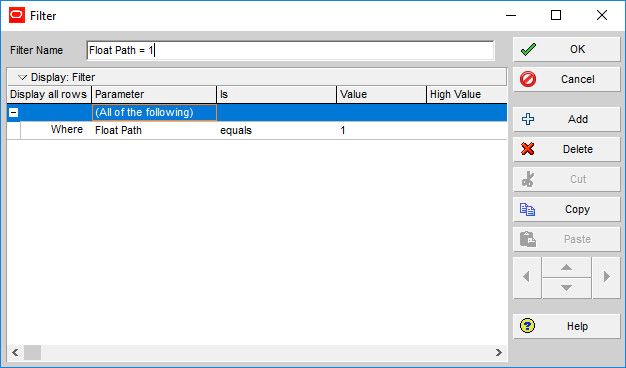
And that is it! Primavera P6 will only show you now the longest path towards the activity of your choice!
Note: you cannot use the built-in filter ‘Longest Path’ or the built-in attribute ‘Longest Path’ to create your own filter as this will only work for the longest path towards project finish (ref. picture below).

Not what you expected?
You can’t find what I’ve promised? The bullet points below will most probably provide the explanation:
- You don’t see any activities except for the chosen activity:
The activity has no predecessors, is bound by a constraint or has a driving predecessor in another project.
- The longest path doesn’t go back to the data date:
The first activity of the longest path is bound by a constraint or a driving predecessor in another project.
- There are time gaps in the longest path:
This is exactly what you want! This is caused by the use of multiple calendars and proves that the longest path can deal with this. Driving relationships are taken into account instead of total float for determining the path.
- There are activities with driving relationships that are not shown
Aah, you’ve found a good one! Unfortunately, this method can only show one path towards an activity. So even if 2 or more activities are driving on this path, only one of them will be shown. When using the Primavera P6 built-in features (ref. ‘Note’ in the previous paragraph), all these activities will be shown, but then the drawback is that this only works towards the final activity / activities.
Near-critical activities
One of the benefits of using total float to define criticality, is that you have a metric to also monitor activities which are near-critical. The most important activities to monitor are the ones with no float, but of course you want to keep an eye on activities with very limited total float as well.
Analogue to this and related to the longest path method, we can refer to near-critical float paths that can be displayed as well. For the details regarding this matter, you’ll have to come back to this website for a future blogpost.



